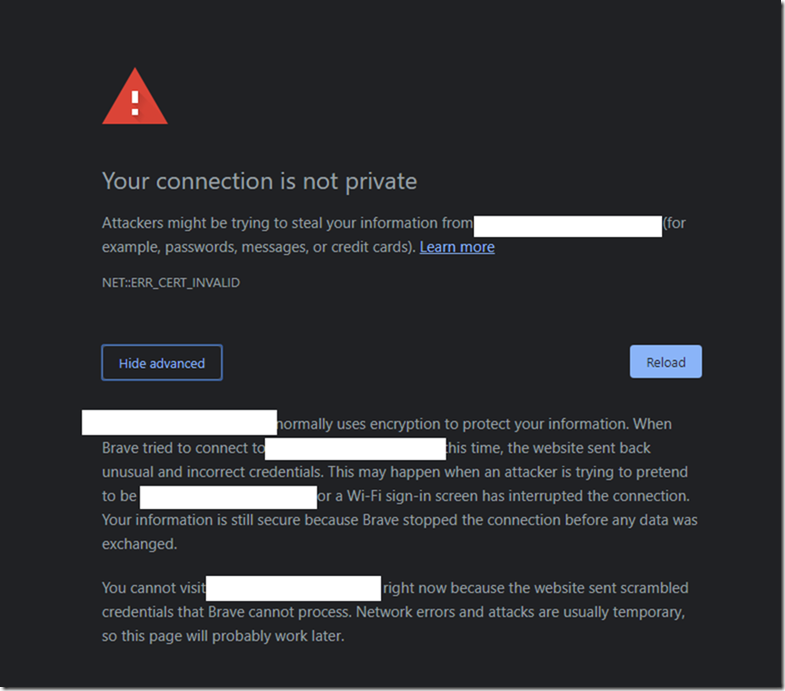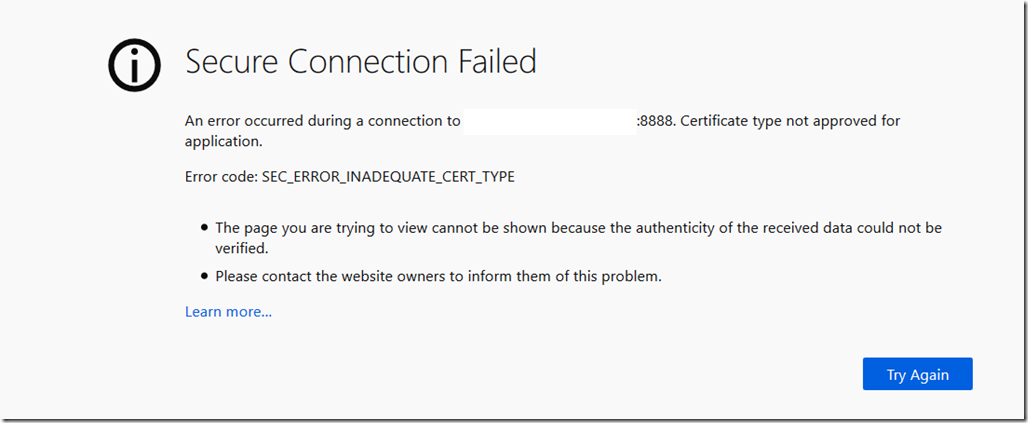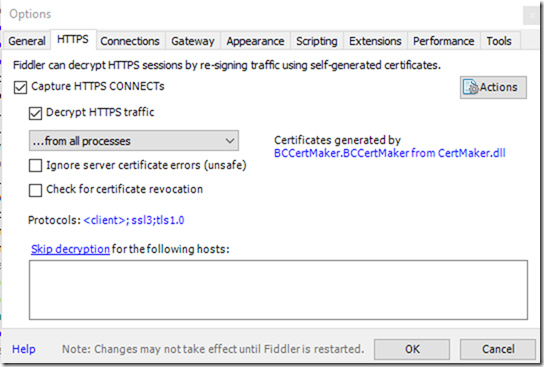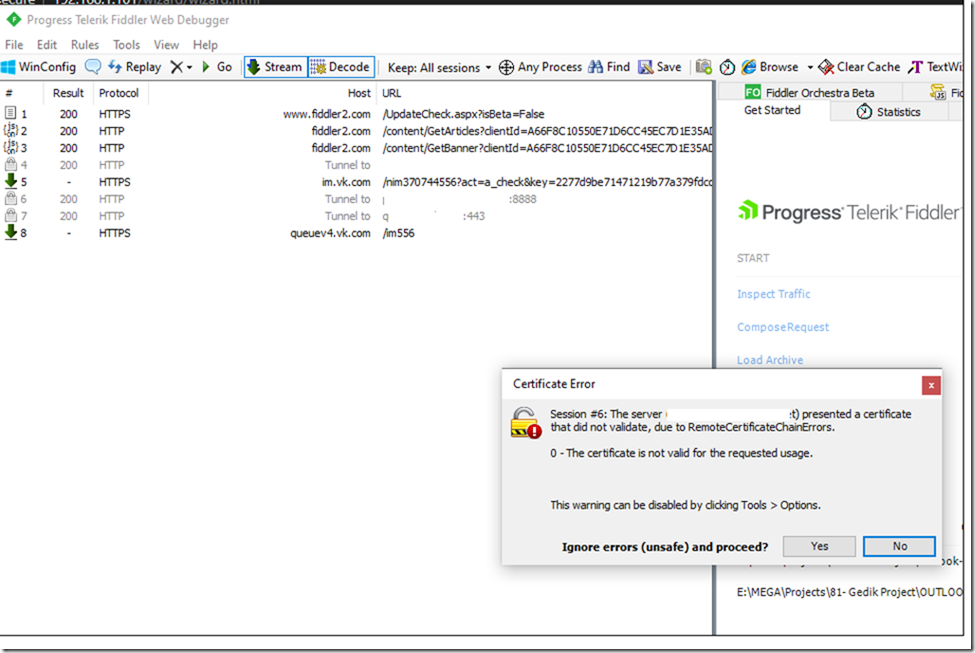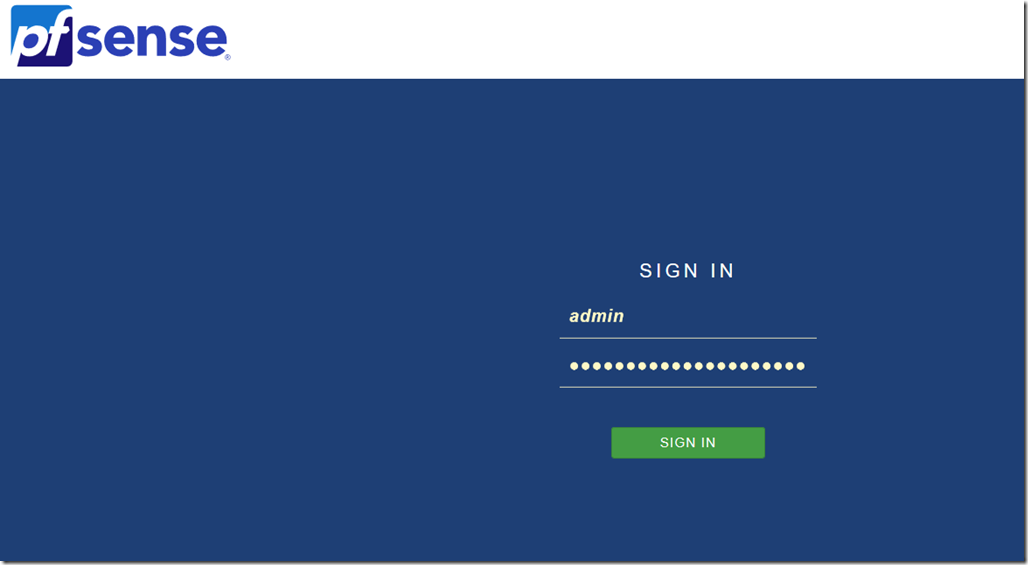Locked out of accessing my firewall
After I changed my Antivirus software I used to access a remote firewall publicly on the internet. This firewall has a local selfsigned certificate that no web browser trusts.
Although I added the root certificate to my root store but still none of the browsers would allow me to access it and result in the below error:
Your connection is not private
Attackers might be trying to steal your information from myapp.domain.com (for example, passwords, messages, or credit cards). Learn more
NET::ERR_CERT_INVALID
myapp.domain.com normally uses encryption to protect your information. When Brave tried to connect to myapp.domain.com this time, the website sent back unusual and incorrect credentials. This may happen when an attacker is trying to pretend to be myapp.domain.com, or a Wi-Fi sign-in screen has interrupted the connection. Your information is still secure because Brave stopped the connection before any data was exchanged.You cannot visit myapp.domain.com right now because the website sent scrambled credentials that Brave cannot process. Network errors and attacks are usually temporary, so this page will probably work later.
On Chrome
On Firefox
I searched the web for many work arounds but none of them almost worked including this one which says you can use “Thisisunsafe” or “badidea” on chrome but it did not work.
https://medium.com/@dblazeski/chrome-bypass-net-err-cert-invalid-for-development-daefae43eb12
Using Fiddler
Since I use fiddler to sniff packets and troubleshoot issues on my computer, I remembered that Fiddler has the feature of decrypting traffic (MITM). Fiddler inserts its own root certs and force the traffic to go through it first which makes all the websites trusted even in the case of this error ::ERR_CERT_INVALID
Solution:
So to make this work even temporarily so you can access whatever page you lost access to. All you have to do is:
- Install Fiddler
- Let Fiddler Decrypt traffic: To do this go to Tools> Options > HTTPS and select “Capture HTTPS Connects and Decrypt Traffic”
- Accept and import the root certificates.
- Click Ok
- Start Capturing traffic by clicking on the left corner icon
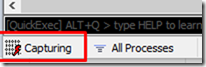
- Now try to browse the page you couldn’t access previously and you’ll get a prompt to accept its certificate. Click Yes if you’re sure of the page and continue.
Here we go, I got back access to my Pfsense but notice you’ll only be able to access the URL if the capturing is on.
The moment you turn Capturing off the page will not be accessible again.