In this tutorial. I will integrate my Active directory with Pfsense in order to authenticate Users from Active directory instead of using Pfsense’s User manager.
The process will give you more options and will make managing users much easier. so in order to do that follow the following steps.
First open your Pfsense Web UI and click on System – > user manager
Next go to Servers Tab
Click + in the right corner
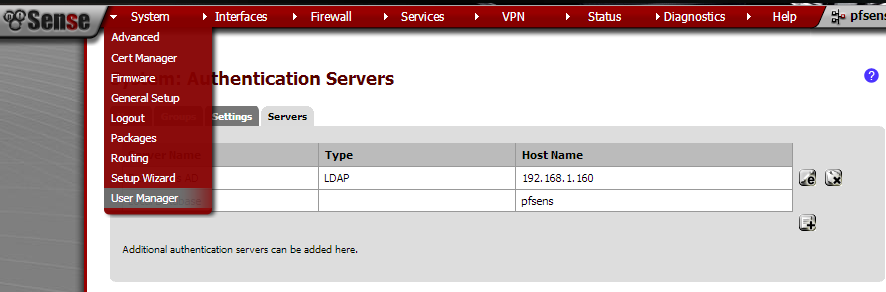
After you click on the + icon you will get the following page.
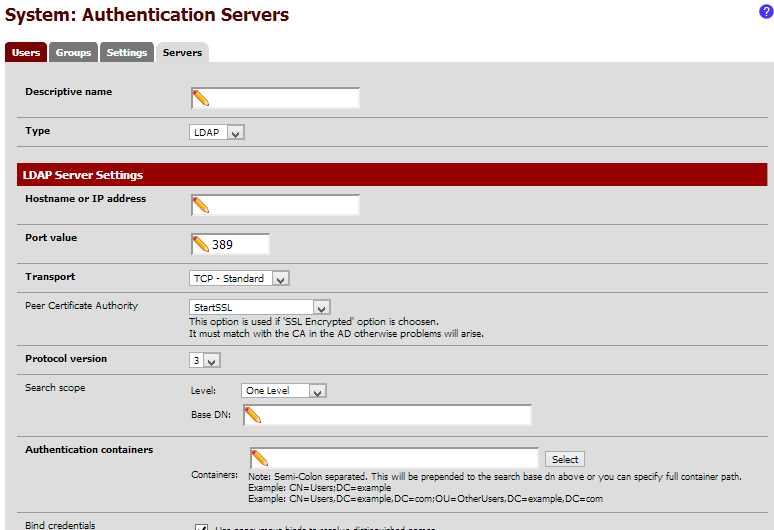
Fill these details accordingly, for help on how to fill these in check the below snapshot
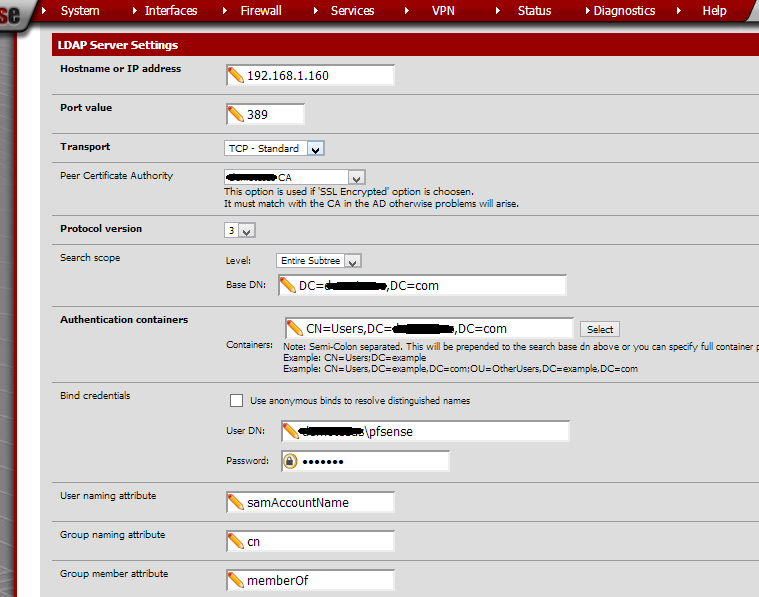
Note: Make sure that your password is simple and contains only letters, no numbers or special characters e.g. Pfsense
When done click on Select and the result will be that you will be able to view the following OU/CN.
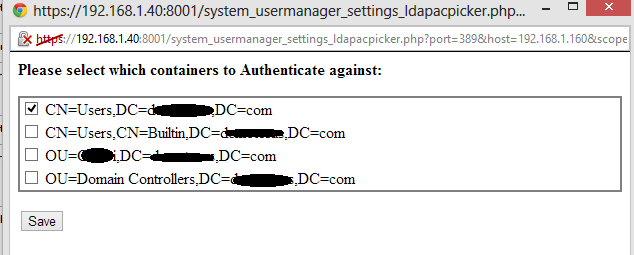
Now create a group on AD e.g. “PF” and create the same identical group name on Pfsense. On AD add any user to this group.
Then go back to pfsense – > system – > user manager -> goto Settings Tab – > from Authentication server select your AD and save
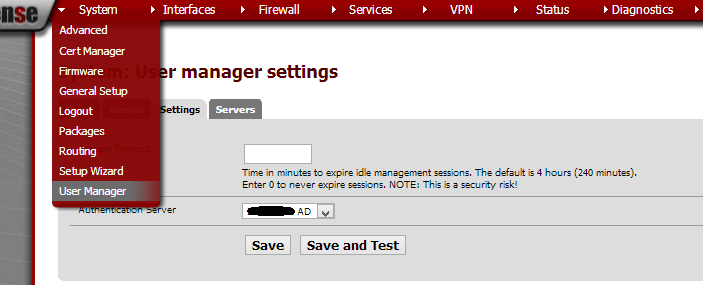
Now click on Diagnostic -> Authentication -> select your AD server
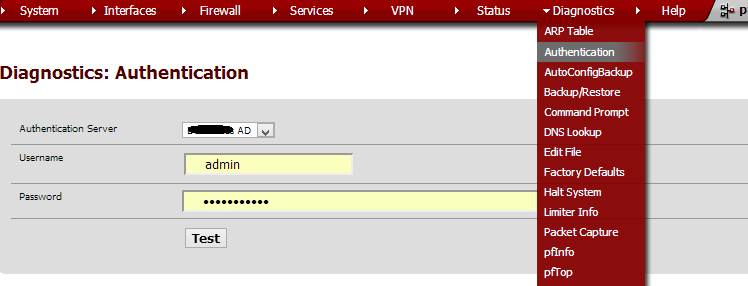
Type in your username and password for the user which you have added to the group pf in the AD and click test then you will see the result on top. “User: Pfsense authenticated successfully. this user is a member of these groups: pf
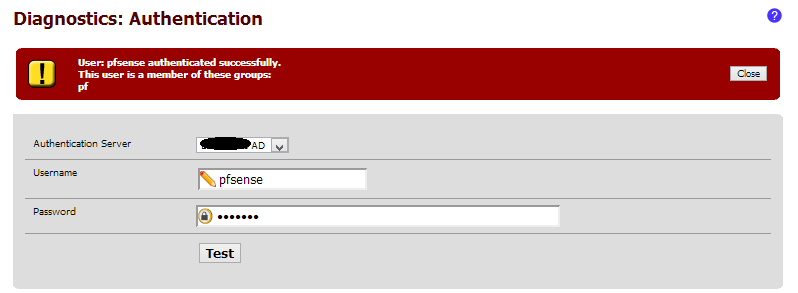
Hope this will help you find your way through Pfsense. 🙂
Your page is full of adverts but none of your own images are showing.
Really classy…
I apologize for that, I was not able to check all the articles on my website since I have migrated it from Google to WordPress 🙂 now I fixed this page.
Although article is old but might help you. I haven’t had time to publish AD integration with the latest version of Pfsense. and I know Ads are annoying but it’s away to make a living these days 🙂