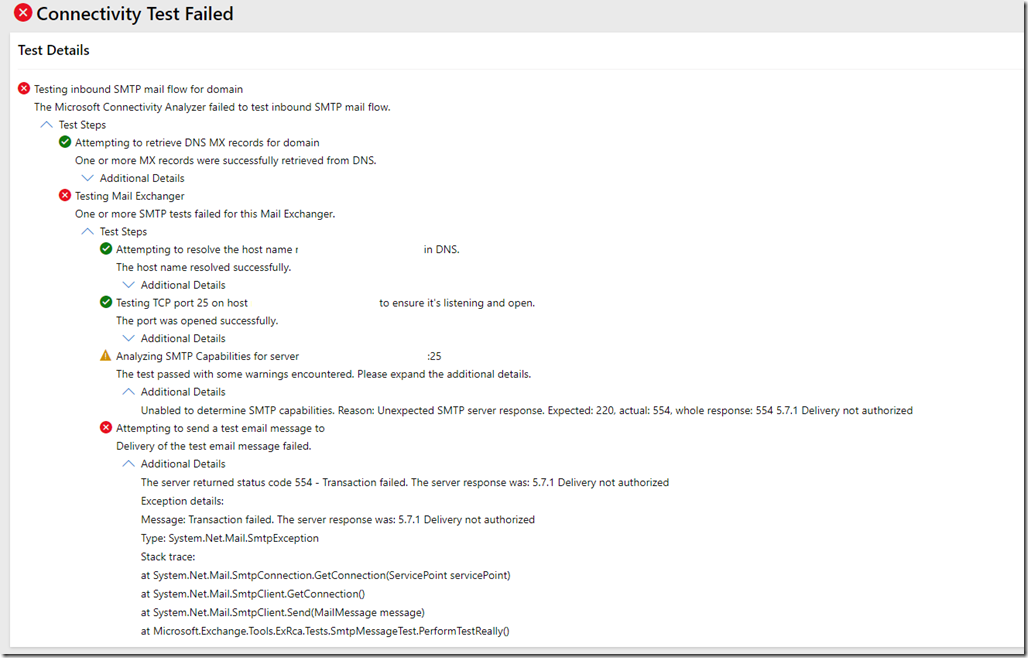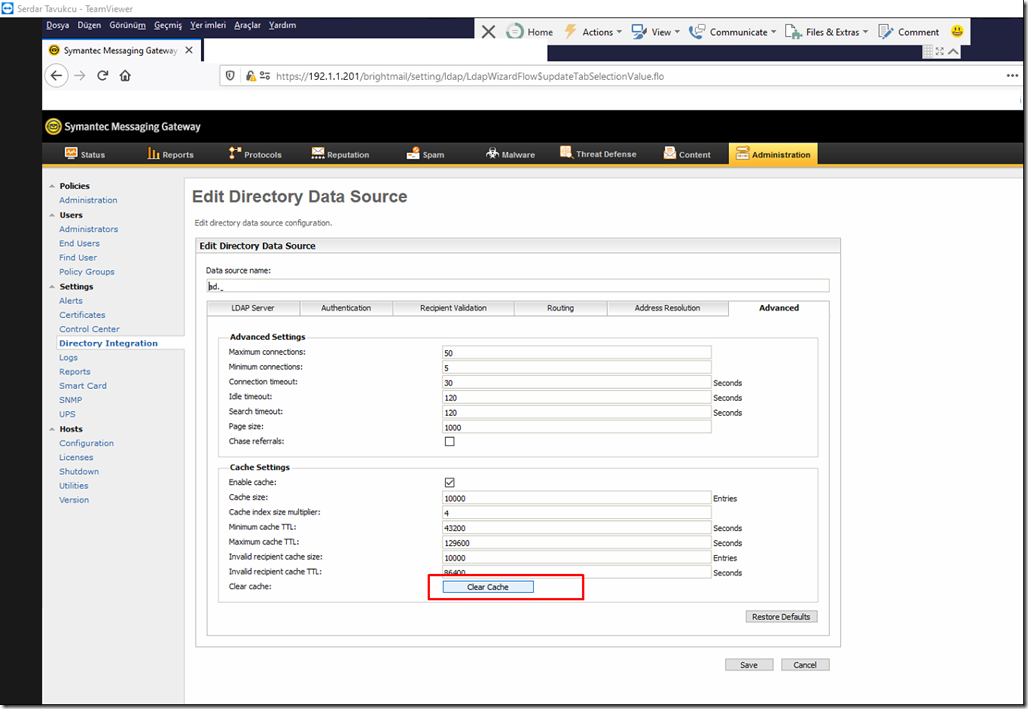In order to test Office 365 SMTP relay you will have to create a user with an Exchange online license. After the email is activated for this user you can test this user for relay with the following powershell.
First connect to Microsoft Online service with this user that you’ll be using for relaying.
$msolcred = Get-Credential
Next edit the following powershell with the user’s e-mail and the recipient’s too
Send-MailMessage -From Office365User@Domain.com -To info@moh10ly.com -Subject “Test Email” -Body “Test SMTP Relay Service” -SmtpServer smtp.office365.com -Credential $msolcred -UseSsl -Port 587


https://technet.microsoft.com/en-us/library/dn554323(v=exchg.150).aspx
This test is known as Client SMTP submission you can also use a different method for multiple devices where you can configure them all to point to a single server (IIS) in a method known as IIS for relay with Office 365 however, all the methods what involve office 365 (Only) for relay will require a user with Exchange online license assigned to it.
https://technet.microsoft.com/en-us/library/dn592151%28v=exchg.150%29.aspx
Note:
The use of this command is not recommended for security reasons in particular for not supporting the modern protocols. use it on your own risk and make sure the user assigned to this service has no privilege’s or not any Office 365 feature admin or power user.